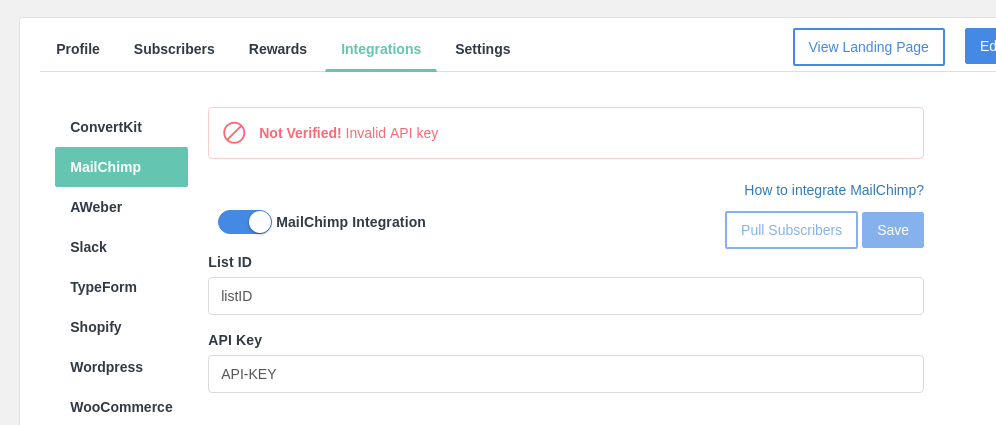EarlyParrot integrates directly with MailChimp. EarlyParrot is able to periodically pull subscribers directly from MailChimp and any meta information required to determine whether a subscriber has been referred or not.
Follow these simple steps to get your List ID and API key that will enable EarlyParrot to communicate with MailChimp.
Step 1: Generate API key
- Click your profile name to expand the Account Panel, and choose Account.
- Click the Extras drop-down menu and choose API keys.
- Copy an existing API key or click the Create A Key button.
- Name your key descriptively, so you know what application uses that key.
Step 2: Get List ID
- Navigate to the Lists page.
- Click the drop-down menu next to the list you want to work with, and choose Settings.
- Click List name & defaults.
- Find the List Name heading and look nearby for the List ID.
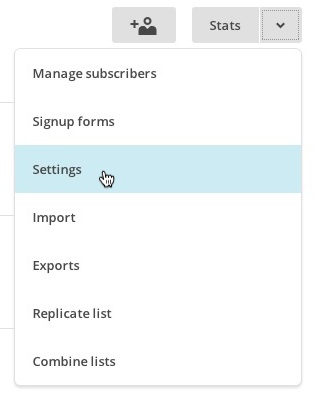
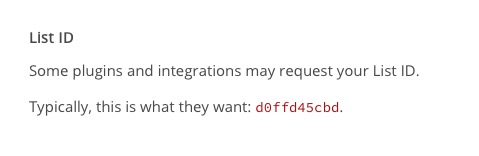
Step 3: Setting up the RH parameter
RH stands for referral hash. In MailChimp you need to add a hidden field, which is automatically filled in by EarlyParrot scripts on submission of your subscriber’s form. The RH parameter will hold the hash of the referrer who has referred a particular subscriber. Setting up a new parameter is very easy in MailChimp.
- Click the drop-down menu next to the list you want to work with, and choose Settings.
- Choose List fields & Merge tags
- Create an RH field as in the screenshot.
NB: You must re-generate your FORM code (after creating the RH hidden field) and embed it again on your landing page. This will make sure that your MailChimp integration code has the hidden field integrated too.
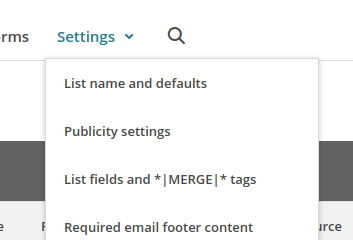
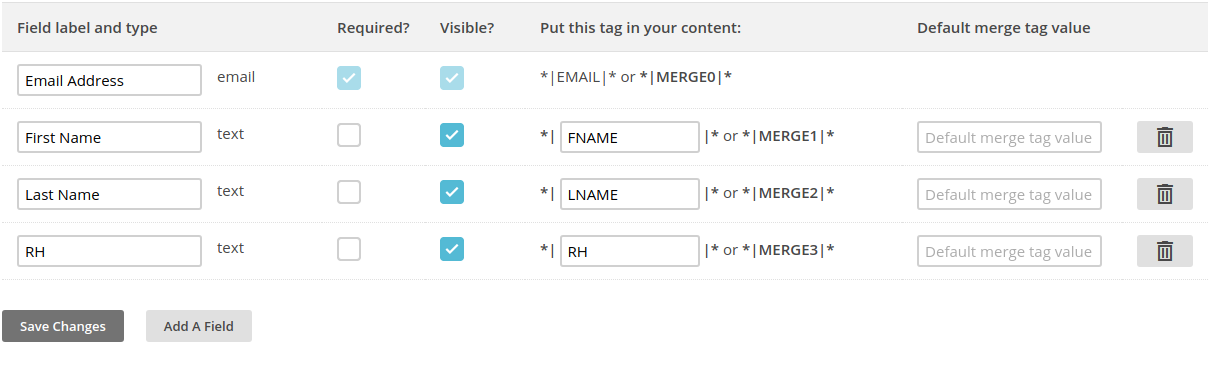
Step 4: Set up API key and List ID in EarlyParrot
In the campaign you would like to integrate MailChimp go to the Integrations tab. Fill in the ListID and API Key obtained from MailChimp.