For EarlyParrot subscribe call API to work, you will need to add some hidden fields to your opt-in page, irrespective which method you will use to call the subscribe API call. This tutorial will walk you through the steps required to add the required hidden fields.
Locate your opt-in page and create two input fields called lastName and rh. You only need to create the lastName field, if you are not requesting the last name of the subscribers. EarlyParrot, by default, requires you submit last name (even if it is empty). By creating a hidden field called lastName you will be submitted an empty last name for your subscribers.
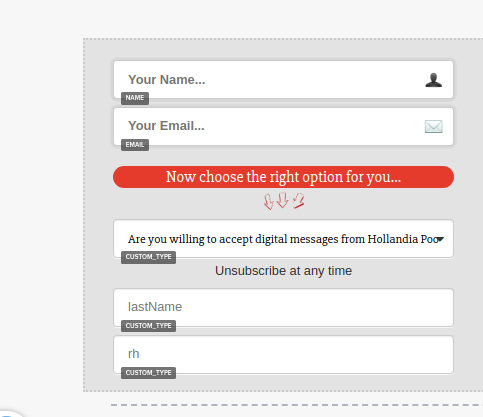
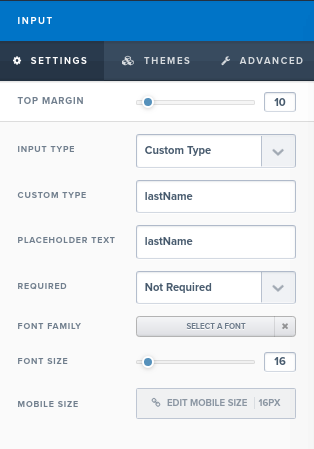
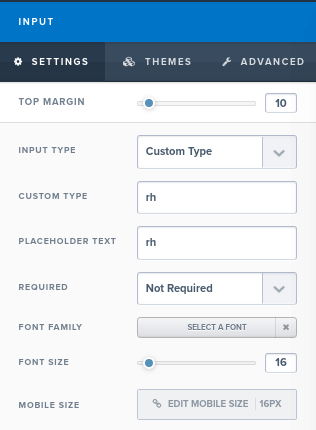
Please make sure that input type is Custom Type for both fields and that the custom type is lastName or rh respectively. Once created, hide the fields so your subscribers do not require to fill in the fields.
As stated at the beginning of this tutorial, there are two methods how you can integrate EarlyParrot subscribe API call:
a. HTML Email Form Integration – Quoting ClickFunnels FAQ:
“If you have a 3rd party autoresponder that doesn’t integrate directly with ClickFunnels, this setup will allow you to embed an HTML form to send contacts over from your funnels to your autoresponder automatically.”
Follow this tutorial to integrate EarlyParrot subscribe API call using the Clickfunnels HTML email form integration.
b. Integrate EarlyParrot subscribe call API on the next page after the opt-in page – ClickFunnels allows only for one integration per page. Most of our customers connect their opt-in page with their CRM. This makes it impossible for EarlyParrot to capture the subscriber in the opt-in page. But there is another way how you achieve this. You can integrate EarlyParrot in the next page after the opt-in page.
Follow this tutorial to integrate EarlyParrot subscribe API call on the Clickfunnels opt-in next page.